Installing Express.js & EJS
Overview
Your first task is to install the Express.js and EJS libraries for your project.
In order to install Express.js and EJS, we first need to create a Workspace on VSCode.
After setting up your Workspace, we need to initialize our project directory which will create a new file called package.json. We will be checking the package.json file later to make sure that we have successfully installed the Express.js and EJS libraries.
💭 NOTE: If you already have a designated folder for this project set up on VSCode, you may skip to step 4.
Install Express from the VS Code Terminal
1. Open the Visual Studio Code software.
2. Create a designated folder to store your project files.
3. Open the project folder in Mac or Windows.
(macOS) Drag your folder into the Workspace column on the left of the VS Code interface You will be greeted with a pop up. Select “Yes, I trust the authors”.
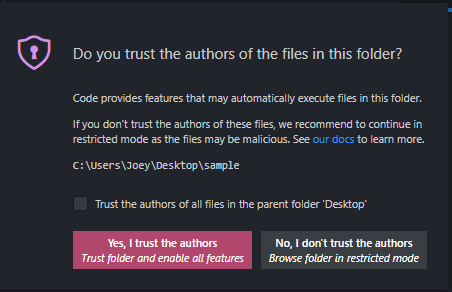
(Windows) Go under the ‘File’ tab on the navigation bar and select “Open folder”. Select your designated folder. You will be greeted with a pop up. Select “Yes, I trust the authors”.
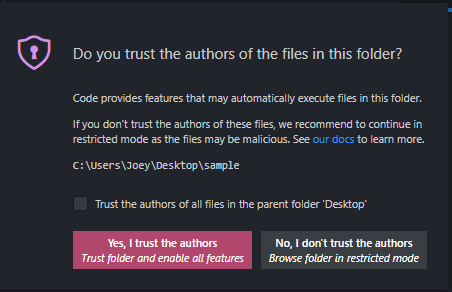
4. Hit [CTRL] and [~] simultaneously on your keyboard to open the terminal. The terminal should open up at the bottom of the application.
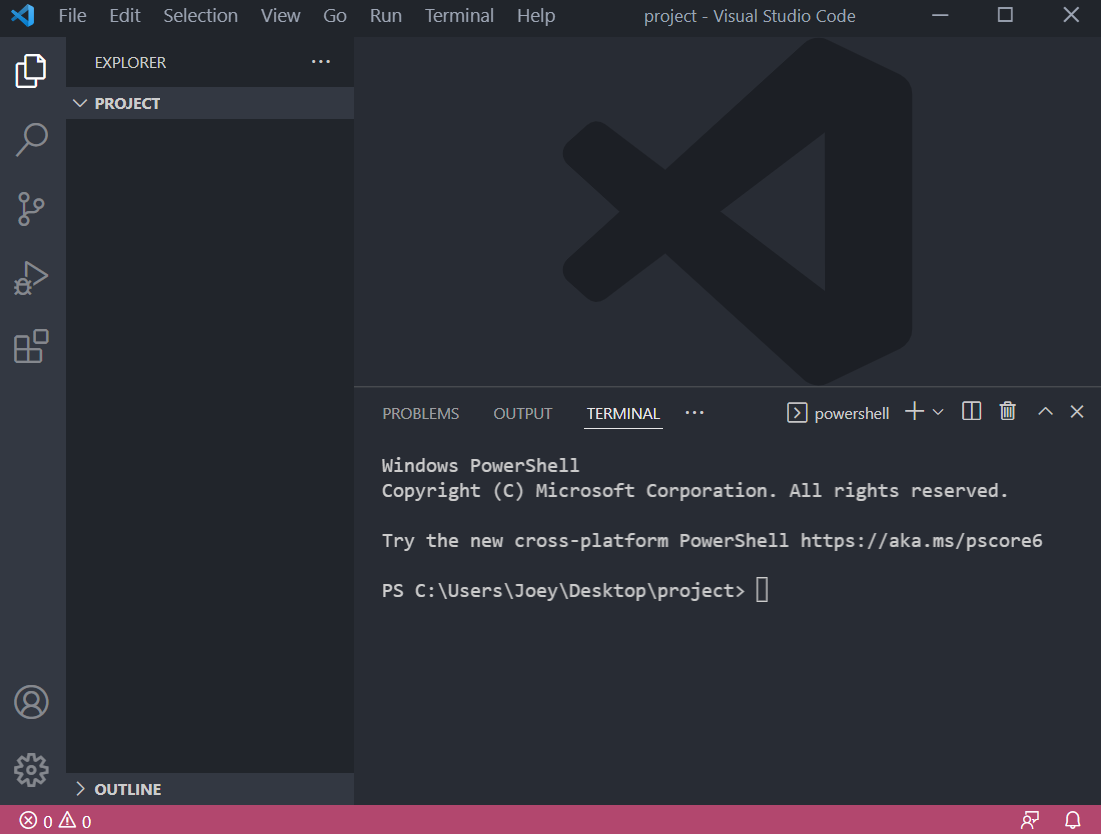
💭 NOTE : Make sure that the directory in the terminal matches the directory of your project folder.
5. Type npm init in the terminal and hit [Enter] to run the command
Some prompts will appear in the terminal. Hit [Enter] for each prompt to use the default settings. Once you see the prompt Is this OK? (yes), hit [Enter] once more. You should see a new file listed in your project directory in the Workspace column called package.json.
❗ CAUTION : Do not delete or alter the package.json file at this point! 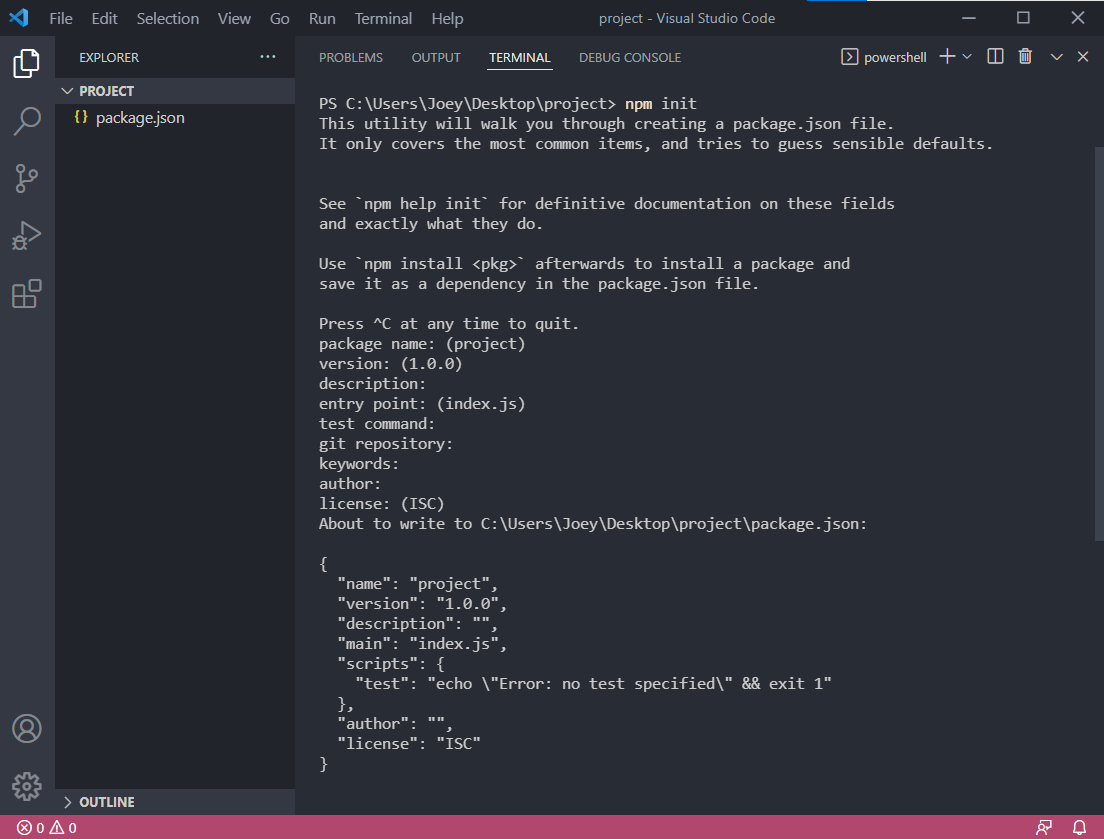
6. Type npm install express in the terminal and hit [Enter] to run the command
You can watch the installation process in the terminal. The installation has succeeded when you see the prompt found 0 vulnerabilities. You may see some WARNING prompts but don’t worry about these.
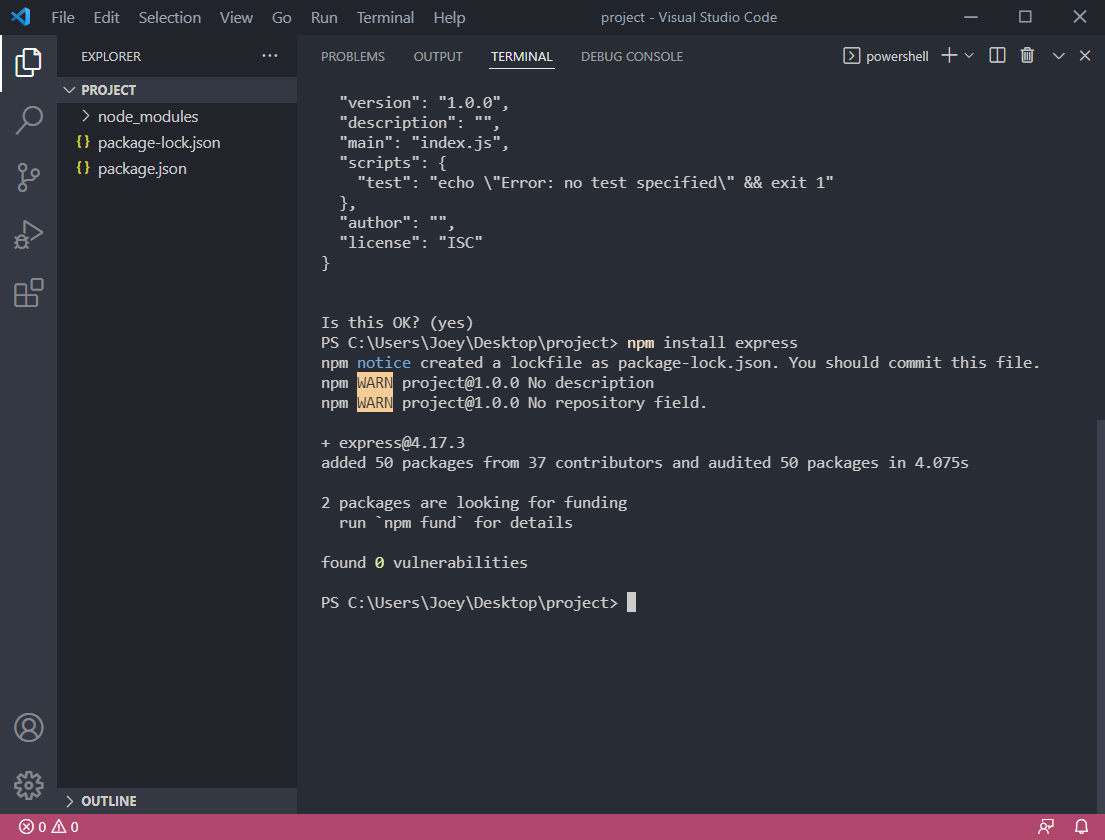
7. Type npm install ejs express in the terminal and hit [Enter] to run the command
You can watch the installation process in the terminal. The installation has succeeded when you see the prompt found 0 vulnerabilities. You may see some WARNING prompts but don’t worry about these.
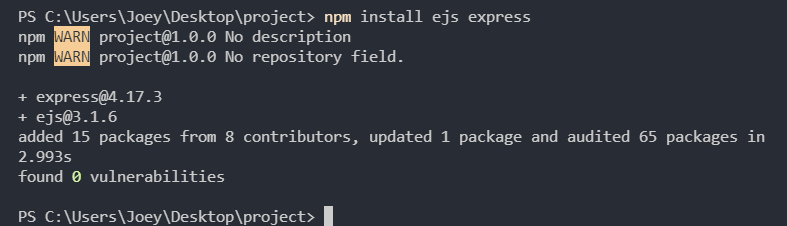
8. Confirm that the installations have succeeded by checking the package.json file
express.js and ejs should now be listed under dependencies.
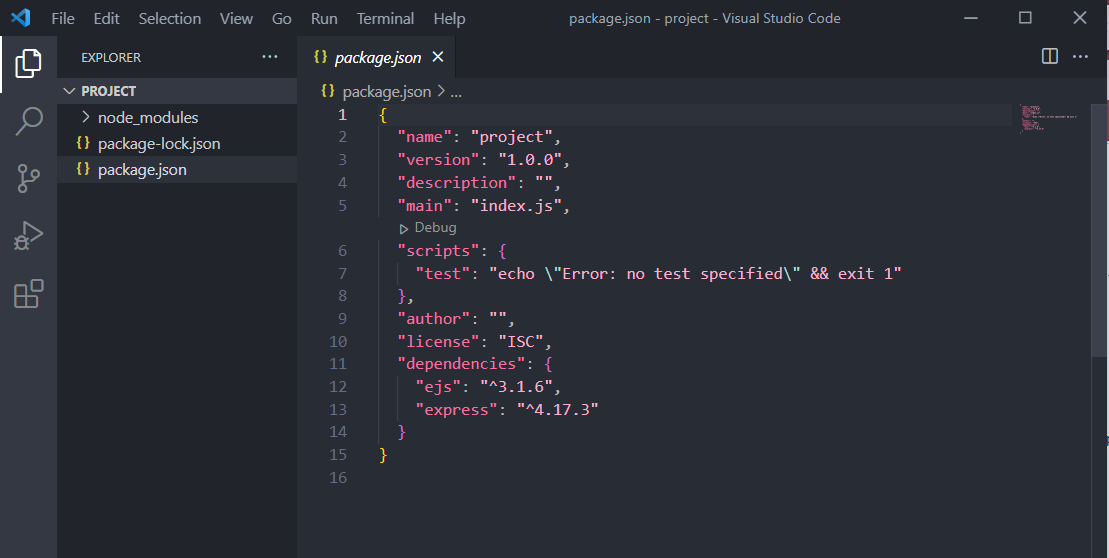
Conclusion
You have successfully installed EJS and Express.js! That means the libraries are ready to be used in your project and you are ready to move on to the next step.